In the AD version v6.0.1 both forward and backward call graph shows programs, files, SQL tables in the analyze client graphical view. From users perspective the expected behavior is to show only the programs alone. Of course this could have been accomplished via 'miscellaneous' option 'backward call chain' report. But user would tend to have these program view in the graph itself. It would be nice if AD has any exclude option so one could eliminate 'files' , 'SQL tables' reference in the program call graph that is of no interest.
Additional info: Have verified the user guide doc of v6.0.1, only the following options are highlighted in Italic font. There is no exclusive option/config setting to exclude files or SQL table reference from the graphical view
"Call Graph Restrictions
Use Call Graph Restrictions to restrict the number of elements that are displayed in a call graph that is
generated in IBM AD Analyze Client.
To access Call Graph Restrictions settings, go to IBM AD Analyze Client and select Window >
Preferences > Application Discovery > Local settings > Limits and restrictions > Call Graph
restrictions.
Use the available options to specify a list of programs for which subsequent calls (the subtree below
the specified programs) must not be displayed in the callgraph. If for example, you generate a forward
analysis, calls starting FROM a restricted node are not be displayed but calls TO the restricted node
are displayed. The same principle applies for the backward analysis. The restricted nodes appear in the
callgraph clearly marked: When you work with the graph database, restricted graph nodes' names are
displayed in red and also marked with a specific icon - a funnel. When you work with SQL database,
restricted nodes’s names are displayed in red.
Restrictions can be defined for the following call graphs: Program Call Graph, Screen Call Graph,
Transaction Call Graph, and Job Call Graph.
These restrictions also apply to the following reports: Backward Call Chains, Forward Call Chains, and SQL
Backward Call Chains. In the reports, a restricted node is marked with an exclamation mark, "!".
Supported patterns include *AB, AB*, *AB*.
Check the Stop nodes will not be visible in graph box to trigger whether the restricted nodes will be
visible or not in the graph or report.
446 IBM"
--
--
"If the direction selected for the analysis is backward, the generated graph has the following
characteristics:
• Input networks are expanded by default. The rest of the networks are collapsed.
• In the context of A-AUTO dataset flag mechanism, networks that reside in other projects can be
expanded but display only the JCLs that contain the flag that triggered the network.
• Input networks names are displayed in blue in the graph and in the Graph Inventory window.
• Special icons are used to mark the networks that reside in projects other than the current one.
• If more than one project was used as input, in the Graph Inventory window the networks are grouped
according to the project where they reside"
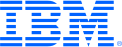

Delivered in ADDI 6.1.3
We have decided to implement this functionality and it will be available in a future release.
Thank you for taking the time to suggest an enhancement to our product. Many of our product enhancements result from feedback from our customers, so your input is always very important to us. We feel this is a valid requirement but delivery within the RFE 2 year window is not likely. Please resubmit in 12-18 months for reconsideration if still valid. Again, thank you for your suggestion and continued support.
Well, we had verified that explanation already using Legend/hide nodes. It's not exactly addressing our request. Indeed from user perspective when backward call graph is selected(limit N) then tools is expected to show only the impacted programs alone. Other resources are not needed to be shown as the function is intended for "call graph'. Selecting or hiding nodes of unwanted resources using legend is bit of hassle for complex graphs.
Please advise if this explanation addresses your requirement:
Files, SQL tables an other types of nodes in the programs call graph could be excluded using Graph Legend from Graphical Analysis Toolbar. The graph legend is presented on the right side of the screen. For most graphs, you can use the symbols in the graph legend to show/hide the nodes of the graph. The graph symbols depend on the type of graph displayed. Please see the imagine attached: