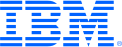
This portal is to open public enhancement requests against IBM Z Software products. To view all of your ideas submitted to IBM, create and manage groups of Ideas, or create an idea explicitly set to be either visible by all (public) or visible only to you and IBM (private), use the IBM Unified Ideas Portal (https://ideas.ibm.com).
Shape the future of IBM!
We invite you to shape the future of IBM, including product roadmaps, by submitting ideas that matter to you the most. Here's how it works:
Search existing ideas
Start by searching and reviewing ideas and requests to enhance a product or service. Take a look at ideas others have posted, and add a comment, vote, or subscribe to updates on them if they matter to you. If you can't find what you are looking for,
Post your ideas
Post an idea.
Get feedback from the IBM team and other customers to refine your idea.
Follow the idea through the IBM Ideas process.
Specific links you will want to bookmark for future use
Welcome to the IBM Ideas Portal (https://www.ibm.com/ideas) - Use this site to find out additional information and details about the IBM Ideas process and statuses.
IBM Unified Ideas Portal (https://ideas.ibm.com) - Use this site to view all of your ideas, create new ideas for any IBM product, or search for ideas across all of IBM.
ideasibm@us.ibm.com - Use this email to suggest enhancements to the Ideas process or request help from IBM for submitting your Ideas.

Since this RFE was raised, filtering in CICS explorer has been re-designed. With Explorer 5.3 views can be customised with permanent filters and you can create views with a purpose - and have more than one view for the same CICS resource. For example you can have a Closed Local Files view and a Disabled Local Files view. As the filters in these views are the purpose of the view itself it wouldn't make sense to have a global setting to wipe them all out.
CICS Explorer 5.3.0.5 added Quick Filters which are intended to provide ad-hoc filtering on the view - perhaps for diagnosing CICS problems. This sort of filtering is probably what this RFE is attempting to address.
Quick filters are always shown in a bright yellow highlighted Quick Filter Bar at the top of the view, so the use of these filters is obvious. The quick filter bar has a close 'X' style icon that clears all of the quick filters in one go. Also each Quick Filter can be removed easily with one click.
In 5.3.0.5 the View Configuration is moved into the Preferences and can be quickly accessed from a spanner icon from the view. In addition there is also a "Reset to Configuration" menu item on each view which will reset the view to the configuration in the preferences. In the preferences or from the Operations or Definitions menus a user can always create a new view with the explorer defaults if desired.
Finally hovering over the CNX0211I records collected message at the display top will show a hint which confirms all of the filters in effect, both those that are part of the view and any quick filters used. The message itself includes '(filtered)' to warn the user that filters are in effect.
With these new capabilities we expect that users are less likely to be confused about the filtering.
Due to processing by IBM, this request was reassigned to have the following updated attributes:
Brand - Servers and Systems Software
Product family - Transaction Processing
Product - CICS Transaction Server
For recording keeping, the previous attributes were:
Brand - WebSphere
Product family - Transaction Processing
Product - CICS Transaction Server