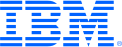
This portal is to open public enhancement requests against IBM Z Software products. To view all of your ideas submitted to IBM, create and manage groups of Ideas, or create an idea explicitly set to be either visible by all (public) or visible only to you and IBM (private), use the IBM Unified Ideas Portal (https://ideas.ibm.com).
Shape the future of IBM!
We invite you to shape the future of IBM, including product roadmaps, by submitting ideas that matter to you the most. Here's how it works:
Search existing ideas
Start by searching and reviewing ideas and requests to enhance a product or service. Take a look at ideas others have posted, and add a comment, vote, or subscribe to updates on them if they matter to you. If you can't find what you are looking for,
Post your ideas
Post an idea.
Get feedback from the IBM team and other customers to refine your idea.
Follow the idea through the IBM Ideas process.
Specific links you will want to bookmark for future use
Welcome to the IBM Ideas Portal (https://www.ibm.com/ideas) - Use this site to find out additional information and details about the IBM Ideas process and statuses.
IBM Unified Ideas Portal (https://ideas.ibm.com) - Use this site to view all of your ideas, create new ideas for any IBM product, or search for ideas across all of IBM.
ideasibm@us.ibm.com - Use this email to suggest enhancements to the Ideas process or request help from IBM for submitting your Ideas.

Thank you for taking the time to submit an enhancement for IBM Developer for z/OS. Customer input is invaluable to our products and many new functions and enhancements result from feedback. All input is very important to us to improve and server our customers.
We realize this Request for Enhancement has been in our backlog for quite some time and it is currently still not in our roadmap for the next two years. Instead of keeping it indefinitely in our backlog we have decided to respond with a decline.
This problem can be circumvented. The procedure is to change the following preference:
In RDz, click on Menu item >>Windows >>Preferences
In the Dialog Navigation Area which is opened, expand:
>>General >>Appearance >>Colors and Fonts
In the Colors and Fonts area, expand:
Basic and click on "Text Font" to select it
Then press the Edit button
In the Font dialog note that the default font that is used (a.o.) for the Systems z data editor. The default, Consolas 10, while monospaced still shows this problem.
For Win 7, change the font to either "Courier New" or "Terminal".
For Win 8 the only font that works is "Terminal".
Due to processing by IBM, this request was reassigned to have the following updated attributes:
Brand - Servers and Systems Software
Product family - Programming Languages
Product - Developer for System z
For recording keeping, the previous attributes were:
Brand - Rational
Product family - Design & development
Product - Developer for System z
Thank you for taking the time to suggest an enhancement to our product. Many of our product enhancements result from feedback from our customers, so your input is always very important to us. Your request is currently inline with our product strategy and we have planned it for a future release of the product. Thank you for your suggestion and continued support.
Attachment (Use case)