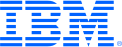
This portal is to open public enhancement requests against IBM Z Software products. To view all of your ideas submitted to IBM, create and manage groups of Ideas, or create an idea explicitly set to be either visible by all (public) or visible only to you and IBM (private), use the IBM Unified Ideas Portal (https://ideas.ibm.com).
Shape the future of IBM!
We invite you to shape the future of IBM, including product roadmaps, by submitting ideas that matter to you the most. Here's how it works:
Search existing ideas
Start by searching and reviewing ideas and requests to enhance a product or service. Take a look at ideas others have posted, and add a comment, vote, or subscribe to updates on them if they matter to you. If you can't find what you are looking for,
Post your ideas
Post an idea.
Get feedback from the IBM team and other customers to refine your idea.
Follow the idea through the IBM Ideas process.
Specific links you will want to bookmark for future use
Welcome to the IBM Ideas Portal (https://www.ibm.com/ideas) - Use this site to find out additional information and details about the IBM Ideas process and statuses.
IBM Unified Ideas Portal (https://ideas.ibm.com) - Use this site to view all of your ideas, create new ideas for any IBM product, or search for ideas across all of IBM.
ideasibm@us.ibm.com - Use this email to suggest enhancements to the Ideas process or request help from IBM for submitting your Ideas.

Here is a method for setting up debugging to multiple packages:
The debugger is currently able to handle multiple packages such as EW* and ET*.
The step debug feature is enabled by toggling on the step filters button in the debug view. When Step Into is selected, the debugger will only stop at programs in the step debug list. The user can specify what programs are in the step debug list by using the STEPDebug option in the Debug Console view.
This is explained in the Knowledge Center Debug view page. Search for Step filtering/Step debug.
Here is an example of using STEPDebug:
I am testing my driver. I know that my driver will stop at ABCN, ABDJ, ABDG.
1 - While I am debugging my application, I open the Debug Console view and issue:
StepDebug Help.
This shows the list of modules for Step Debug. The first time I run this, I see:
Saved : No list is saved
2 - I toggle on the step filters button in the debug view. (next to the Resume, Step Over, Step Into, etc buttons).
3 - I first set two modules, indicating that I want the Step Into action to stop at ABCN and ABDJ, but not other modules.
STEPDebug SET-ABCN,ABDJ
4 - STEPDebug SAVE
5 - StepDebug Help should show you the saved list:
StepDebug Help
DBUG8095I ECB 106CF000 processing "StepDebug Help"
Saved : ABCN,ABDJ
List : ABCN,ABDJ
When I get to my instruction:
BRAS R14,FIN_ABDJ_ENTR
I hit Step Into and I stop at ABDJ.
I will get the pop up box with the message: DBUG9059E Step Debug is being used (the step filters button is toggled on.)
Next, I change the list to ABDG, and I remove ABDJ.
STEPDebug SET-ABCN,ABDG
STEPDebug SAVE
Step into will then stop at ABDG and not ABDJ.
To continue running without Step Debug, I toggle the step filters button.
IBM does not intend to implement this in the foreseeable future.
Due to processing by IBM, this request was reassigned to have the following updated attributes:
Brand - Servers and Systems Software
Product family - z Systems Software
Product - z/TPF
For recording keeping, the previous attributes were:
Brand - WebSphere
Product family - Transaction Processing
Product - z/TPF