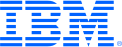
This portal is to open public enhancement requests against IBM Z Software products. To view all of your ideas submitted to IBM, create and manage groups of Ideas, or create an idea explicitly set to be either visible by all (public) or visible only to you and IBM (private), use the IBM Unified Ideas Portal (https://ideas.ibm.com).
Shape the future of IBM!
We invite you to shape the future of IBM, including product roadmaps, by submitting ideas that matter to you the most. Here's how it works:
Search existing ideas
Start by searching and reviewing ideas and requests to enhance a product or service. Take a look at ideas others have posted, and add a comment, vote, or subscribe to updates on them if they matter to you. If you can't find what you are looking for,
Post your ideas
Post an idea.
Get feedback from the IBM team and other customers to refine your idea.
Follow the idea through the IBM Ideas process.
Specific links you will want to bookmark for future use
Welcome to the IBM Ideas Portal (https://www.ibm.com/ideas) - Use this site to find out additional information and details about the IBM Ideas process and statuses.
IBM Unified Ideas Portal (https://ideas.ibm.com) - Use this site to view all of your ideas, create new ideas for any IBM product, or search for ideas across all of IBM.
ideasibm@us.ibm.com - Use this email to suggest enhancements to the Ideas process or request help from IBM for submitting your Ideas.

This has already been addressed. There are 2 approaches:
1) If the copy member is in the Property Group, in the editor, the user can right-click on the copy member and select "Browse Copy Member". This will open the copy member and show at the top of the screen the location of the copy member.
2) For copy members that are located in the CA Endevor repository, the user does not need to be in an edit session to get this information, though.
The user can right-click on an element and select "List Inputs/Outputs". A Search Results view is then opened to show the copy members that are available in the CA Endevor repository for this particular element. The list also shows the output information for that element.